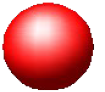- To learn more about color monitors
- How to know if color monitors were compared, what are the comparison tests?
Introduction
Color monitors have the capacity to display a wide range of color to be perceived by the eye. In trichromaticity, it is a property of human color perception, that only the three primary colors are used to replicate any color from the visible spectrum. When we look at the spectra in the visible spectrum, sometimes we cannot perceive the change in wavelengths of two colors for example red is perceived in the human eye from due to our eye's sensitivity it maybe perceived as the same color but, in truth, has a different spectra. The CIE Standard Colorimetric Observer are the color matching functions derived from human observers. [2]
A CIE chromaticity is shown below. It shows the range of colors the a color display can make and it is based on the standard colorimetric observer functions. These functions show the sensitivity of our eyes to color when observed from a specific angle on a screen. [2]
So how do we compute for the boundaries of the CIE xy tongue?
 |
| Figure 1. CIE xy chromaticity space. Image from Wikipedia.org |
We start by focusing on an object, lets say object Q. To compute for the coordinates we have[2]:
where P is the spectral power distribution and X, Y, Z are the color matching functions for red, green and blue colors respectively. K is a normalizing function. [2]And calculating X_Q, Y_Q and Z_Q we will now compute for the coordinates by solving for [1]:
The CIE xy chromaticity diagram is a plot of x_V and y_V.
When P are the monochromatic wavelengths, from 380nm to 780 nm, i.e, if P(l) = 1*d(l) (Dirac delta with unit power at wavelength l), all the chromaticity points from 380 nm to 780 nm form the CIE xy diagram boundary, or the Gamut of all colors observed by the human eye.
[2]
The Gamut of a color monitor is a polygon in the CIE xy chromaticity space showing the
range of colors that can be reproduced by the device. The vertices of the gamut are computed from the primaries of the device. [3]
For this project, gathered the spectroscopy data from my own laptop display which is a HP Pavillon dm1 laptop and my own Kindle Fire HD. These data were then used to plot the Gamut of their displays into the CIE xy chromaticity space. The Gamut polygon of these two were then compared to the CIE chromaticity space of a colloidal quantum dot light-emitting device(LED) display from V. Wood and V. Bulovic's paper entitled "Colloidal quantum dot
light-emitting devices." [1]
Methodology
The program that I used to calculate and plot all the data into the CIE chromaticity space is Scilab with the IPD - Image Processing Design toolbox and SIVP - Scilab Image and Video Processing toolbox added for better functions using images. The spectroscopy data was gathered using Ocean Optics spectrometer. The two displays used were an HP Pavilion dm1 laptop display and a Kindle Fire HD display.
The boundaries of the CIE xy chromaticity space was plotted using the equations introduced. For every point I assumed a monochromatic laser light at the wavelengths starting from 380 nm to 780 nm with increments of 5 nm. Here is a flowchart of how my Scilab code computed for the Gamut polygon in CIE xy space. [2]For the actual data calculation: First, I plotted the boundaries of the CIE xy chromaticity space boundaries by assuming that the spectral power distribution for monochromatic wavelengths for each wavelength is a Dirac delta, i.e P(l) = 1*d(l) where l is the wavelength from 380 nm to 780 nm, in the CIE chromaticity space [2]. Afterwards, I imported the data: color matching functions and spectroscopy data, which is in the format of csv. Then, I used these data to compute for the three-component vector ($X_V$,$Y_V$,$Z_V$) and finally the coordinates of the Gamut polygon on the CIE xy chromaticity space. I used GIMP to get the background of the corresponding colors perceived by the eye in the CIE xy chromaticity space.
Results and Discussion
The color matching functions, together with the spectroscopy data of the two displays are shown in Figures 2 and 3.
 |
| Figure 2. (Left) Standard color matching functions and (right) HP laptop display spectral power distribution of its three color primaries. |
 | |
|
The CIE xy chromaticity space coordinates and the Gamut polygon of the HP laptop display is shown on Figure 4.
 |
| Figure 4. Gamut polygon of a HP laptop display in CIE xy chromaticity space. |
While for the Kindle Fire HD display the Gamut polygon is shown in Figure 5. Through inspection, we can compare that the HP laptop display has the greater Gamut triangle area compared to the Kindle Fire HD's Gamut triangle area. Since both were plotted in the same CIE xy chromaticity space we can say that the HP laptop has the higher color saturation and colors perceived by the eye in this display are better than that of the Kindle Fire HD.
 |
| Figure 5. Gamut polygon of a Kindle Fire HD display in CIE xy chromaticity space. |
Comparing it to the CIE xy chromaticity space of a colloidal quantum dot where from the paper by V. Wood and V. Bulovic, we can see their colloidal quantum dots have a purer color perceived by the eye since its Gamut triangle is closer in the CIE xy chromaticity space boundaries.
 |
| Figure 6. Chromaticity boundaries of colloidal Qdots in CIE xy chromaticity space. Image from [1]. |
We can see that the electroluminescence of the following colloidal quantum dot is near a Dirac delta of a monochromatic wavelength (Figure 7). The electroluminescence axis was normalized so it means that the intensity of the colors brought upon by the colloidal quantum dots has a near intensity of that of a monochromatic laser in the visible spectrum.
 |
Figure 7. CIE xy chromaticity space of colloidal quantum dots. Image from [1].
|
Looking at the CIE xy chromaticity space of the colloidal quantum dots in Figure 6 we can see that its boundaries are very close to the boundary of the CIE xy chromaticity space. This means that we can perceive the color as greater than that of a standard HD TV. It also compared how close is the white produced by the colloidal quantum dot LED tv to sunlight. We can see that it is very close.
Conclusion
Based on the results obtained using the standard color matching functions; the spectroscopy data of an HP laptop display and Kindle Fire HD.
HP laptop display has bigger area of Gamut triangle compared with Kindle Fire HD.
Colloidal quantum dot-LED color monitors have better colors perceived by the eye due to its colors produced and electroluminescence data have a CIE xy chromaticity boundary that is near to the original CIE xy chromaticity diagram's boundaries.
References
[1] V. Wood and V. Bulovi c , \Colloidal quantum dot light-emitting devices,"Retrived from: http://www.nano-reviews.net/index.php/nano/article/view/5202/5767#F0003, 19 October 2014.
[2] J. Soriano, AP 186 manual - CIE xy Chromaticity Diagrams 2010, 2014.
[3] J. Soriano, AP 186 manual - Measuring the Gamut of Color displays and Prints, 2014.
[4] CIE xy chromaticity space, Retrived from: http://upload.wikimedia.org/wikipedia/commons/
thumb/3/3b/CIE1931xy_blank.svg/450px-CIE1931xy_blank.svg.png, 19 October 2014.
[5] Munsell Color Laboratory website authors, Useful color data, Retrived from: http://www.cis.rit.edu/research/mcsl2/online/cie.php , 19 October 2014.
[6] Cvrl.org website authors, Colour matching functions, Retrived from: http://www.cvrl.org/cmfs.htm, 19 October 2014.
[2] J. Soriano, AP 186 manual - CIE xy Chromaticity Diagrams 2010, 2014.
[3] J. Soriano, AP 186 manual - Measuring the Gamut of Color displays and Prints, 2014.
[4] CIE xy chromaticity space, Retrived from: http://upload.wikimedia.org/wikipedia/commons/
thumb/3/3b/CIE1931xy_blank.svg/450px-CIE1931xy_blank.svg.png, 19 October 2014.
[5] Munsell Color Laboratory website authors, Useful color data, Retrived from: http://www.cis.rit.edu/research/mcsl2/online/cie.php , 19 October 2014.
[6] Cvrl.org website authors, Colour matching functions, Retrived from: http://www.cvrl.org/cmfs.htm, 19 October 2014.